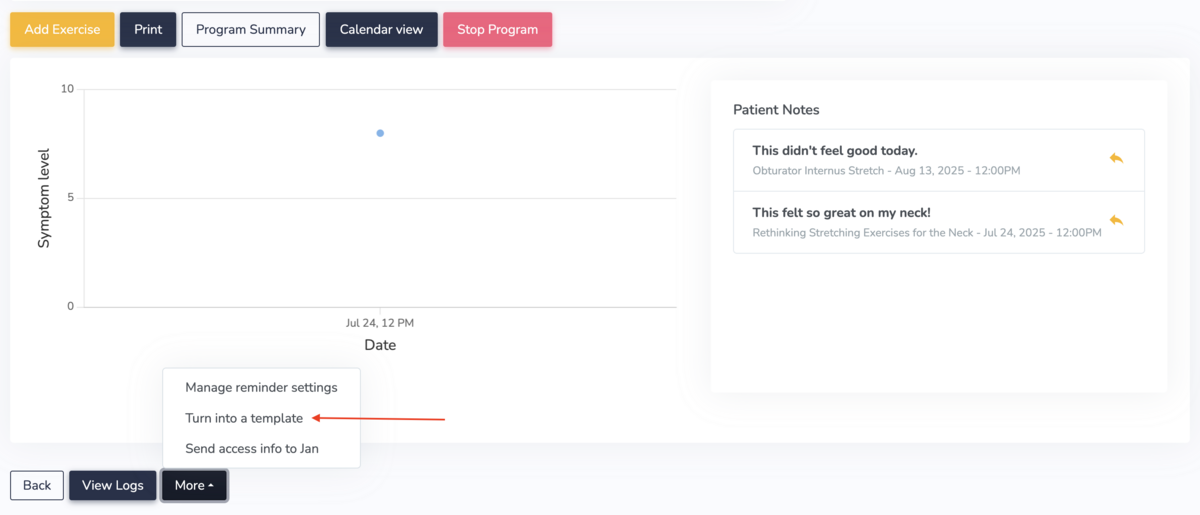Creating exercise or education templates
Templates save you time!
Templates are groupings of exercises and/or education that can be shared with a patient in just a few clicks. If you prescribe the same group of exercises and education over and over, they are great candidates to be turned into a template.
You can learn more about exercises and education in the help articles: Navigating the exercise library and Navigating the patient education library.
Creating Templates from Scratch
To create a template, click on My Templates under the HEP tab in the top bar:

Then click on New Template and give your template a name:
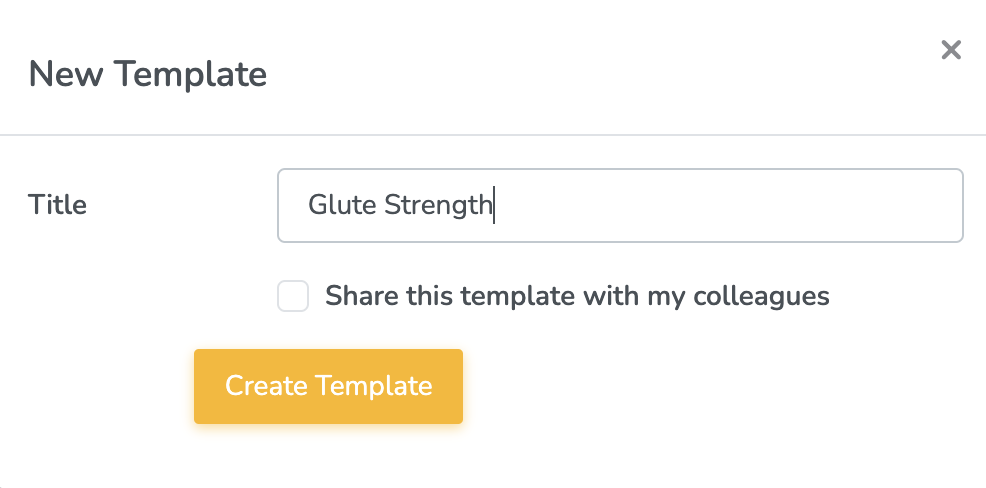
If you are connected to a clinic, you can check the box 'Share this template with my colleagues' to share the template with your colleagues in the clinic.
Click on Create Template. You will then be presented with a page to select all the exercises that should be part of this template. Search for exercises just like you do when browsing the exercises sections. Once you find an exercise you'd like to add to the template, click on Add:

You will be prompted to enter the default instructions for this exercise. (Once a template has been prescribed, you can override the default instructions if you wish to).
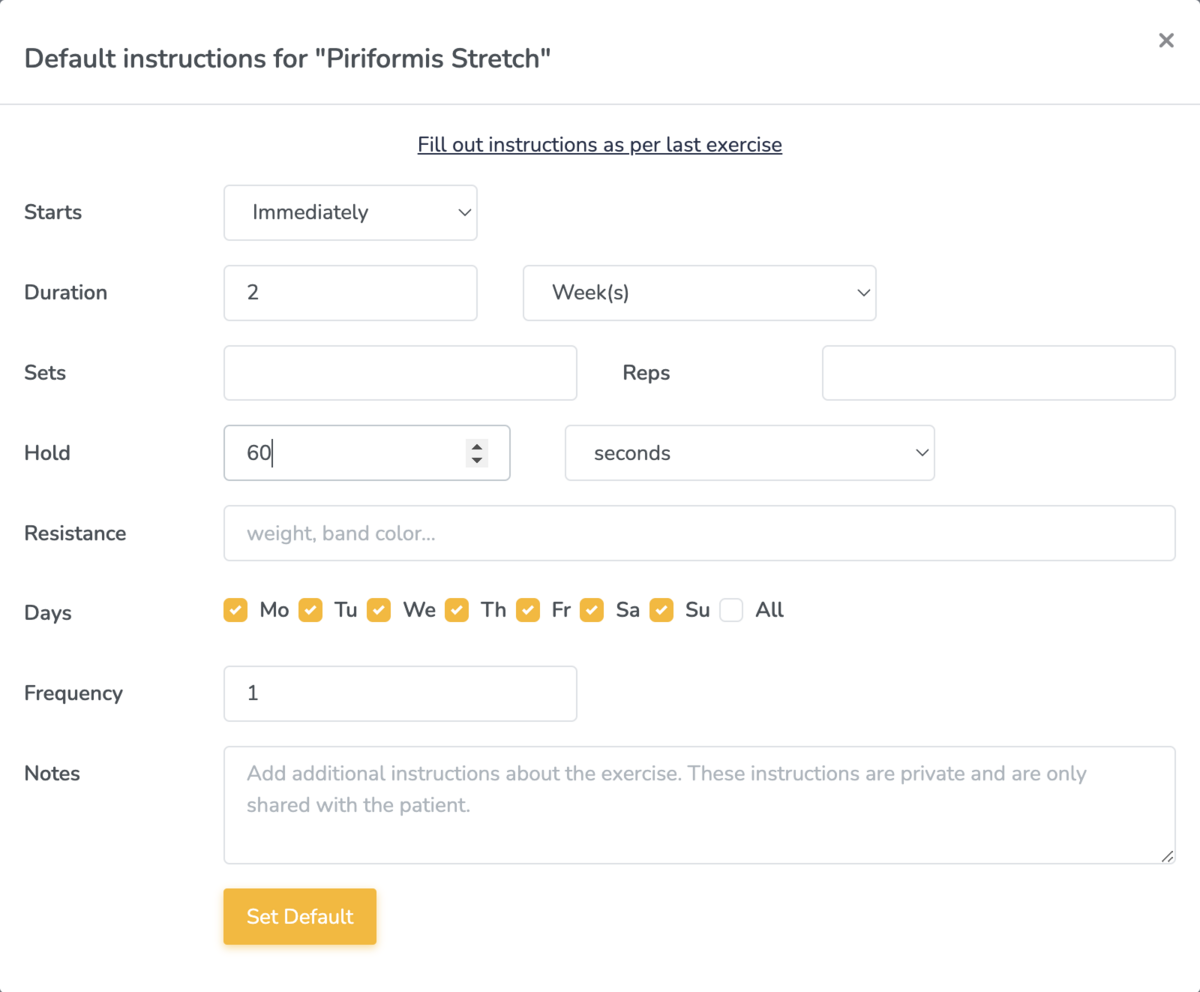
Repeat the steps above to add as many exercises as you need. When you are done, click on the All Done! button:

You will now see a summary of the template.
From the template summary, you can add and remove exercises by clicking on Edit Exercises. You can also add and remove education by clicking on Edit Education:
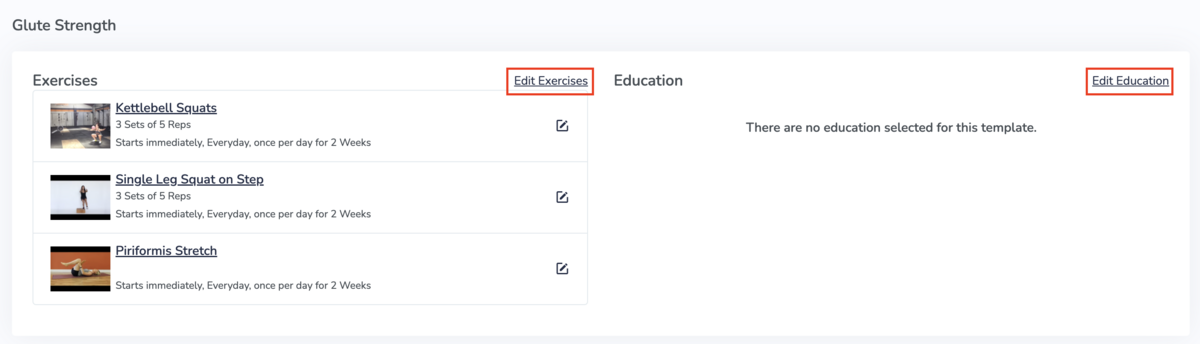
You can edit the title of the Template by clicking on Edit Options. You can prescribe the template to a patient by clicking on Prescribe Program to a Patient:

This will prompt you to select a patient. Once the program is prescribed, you can change any of the default instructions just like you do for any other program.
Creating Templates from a Prescribed Program
When you prescribe an exercise program to a patient, you have the option to turn it into a template for future use. To do so, visit the program and scroll to the bottom. Click More and then Turn into a template: