Practice Management on Embodia - Part 2: Scheduling - Additional calendar features
This help article outlines additional calendar features you can take advantage of:
- Calendar masking;
- Displaying cancelled consults on the calendar
- Calendar booking internal notes;
- Booked by the patient using online booking.
- Adding general notes
Some of the features listed above are controlled from the top bar on the calendar:

Calendar masking
If you find yourself in a busy clinic and would like to quickly and easily hide your appointments from curious eyes in order to protect your patients' privacy, you can choose to Mask (and unmask) the information in your calendar by clicking on the eye icon in the top bar (icon #1 in the image above).
Below you can see what this looks like in a calendar:
Displaying cancelled consults on the calendar
By default, cancelled consults are not displayed on the calendars. If you would like to display the cancelled consults on the calendar, click on the cancelled consults icon in the top bar (icon #2 in the image above).
Calendar booking internal notes
You can add internal notes to any consult in your calendar.
To add notes, click on a booking, and then on Internal notes:

Add desired notes to the Internal notes textbox and click, Submit.

Your notes will now be saved on the calendar booking:

Booked by the patient using online booking
You can see when a patient has booked themselves using online booking.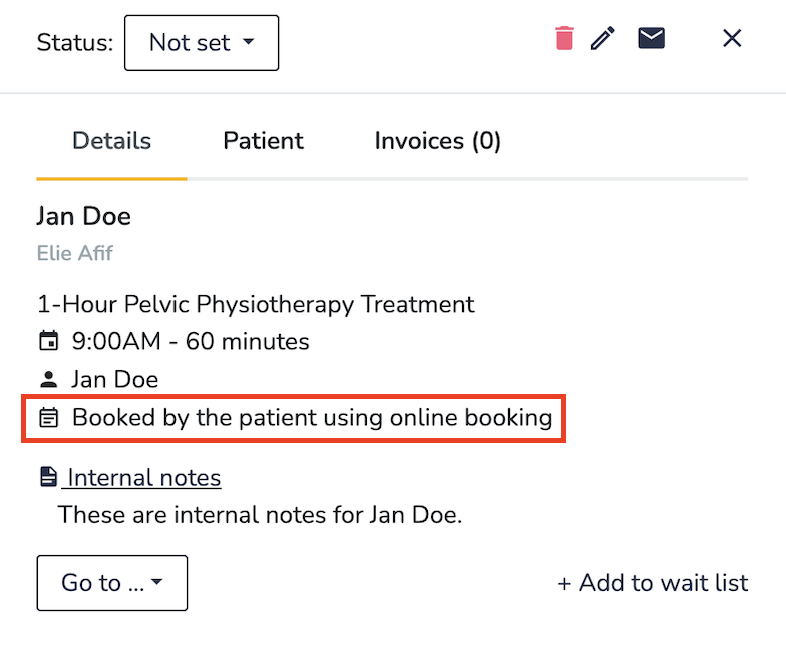
Adding general notes
You can use the "all-day" section of the calendar to add general notes (such as simple reminders, tasks, etc..) for practitioners on certain dates. These notes are not shared with patients and do not affect the schedule availability.
